Introduction
If you are reading this tutorial is because you have PMApp. First step is to open and run an experiment.
Run an experiment
The new version of PMApp works with runners, which is a configuration file that defines the experiment to work with. To do so, follow the next steps:
- Once the application is running, the HOME screen appears.
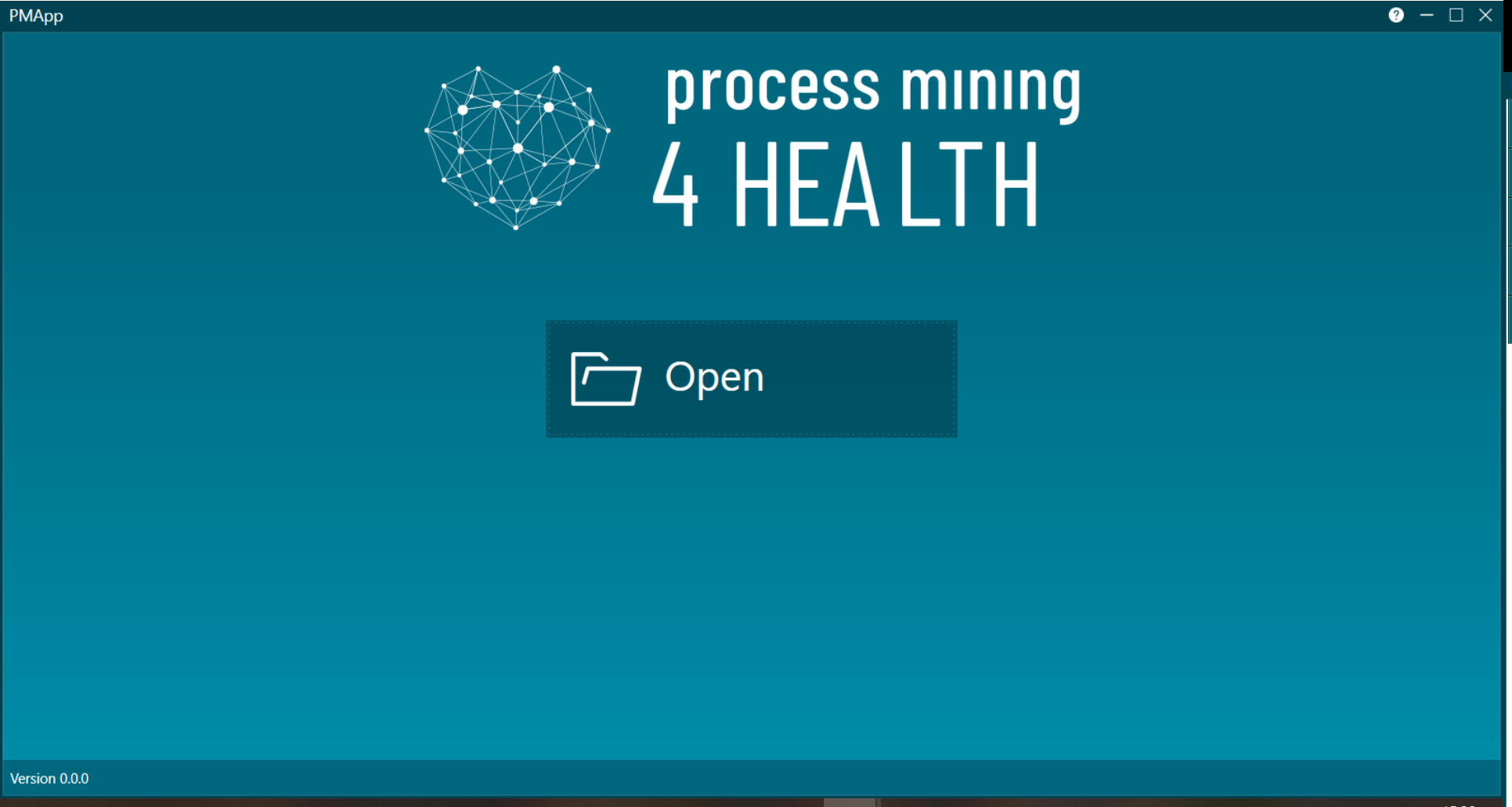
Figure 1. HOME screen
- In the HOME screen, click the OPEN button. This will open the wizard that will guide you in the process of launching an experiment.
- Make sure to look for the right file type, usually with extension "Runner file *.rjson" or "ZIP Packed Runner *.rnr.zip", as shown in the next figure.
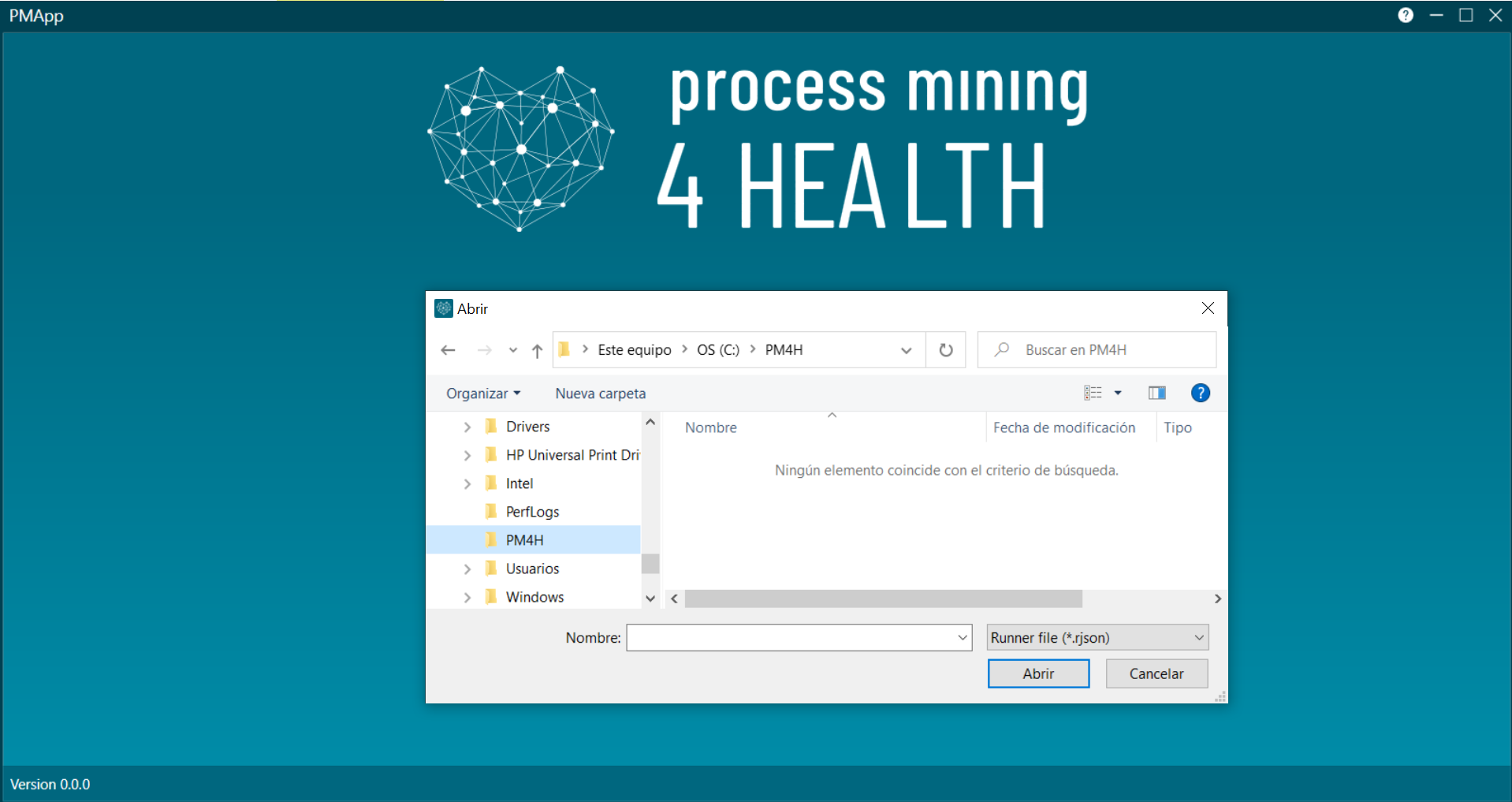
Figure 2. File explorer to select a runner file
- The wizard is there because the runner file is prepared by the process mining expert with whom you have worked in the data rodeo.
- This configuration displays the name and description of the experiment, which may have been defined by the process miner. If not, it will automatically pick the name of the selected file. Both the name and description of the experiment can be modified.
- It also references several files that are needed to run the experiment. The path to some of these files must be updated, and the wizard will highlight them.
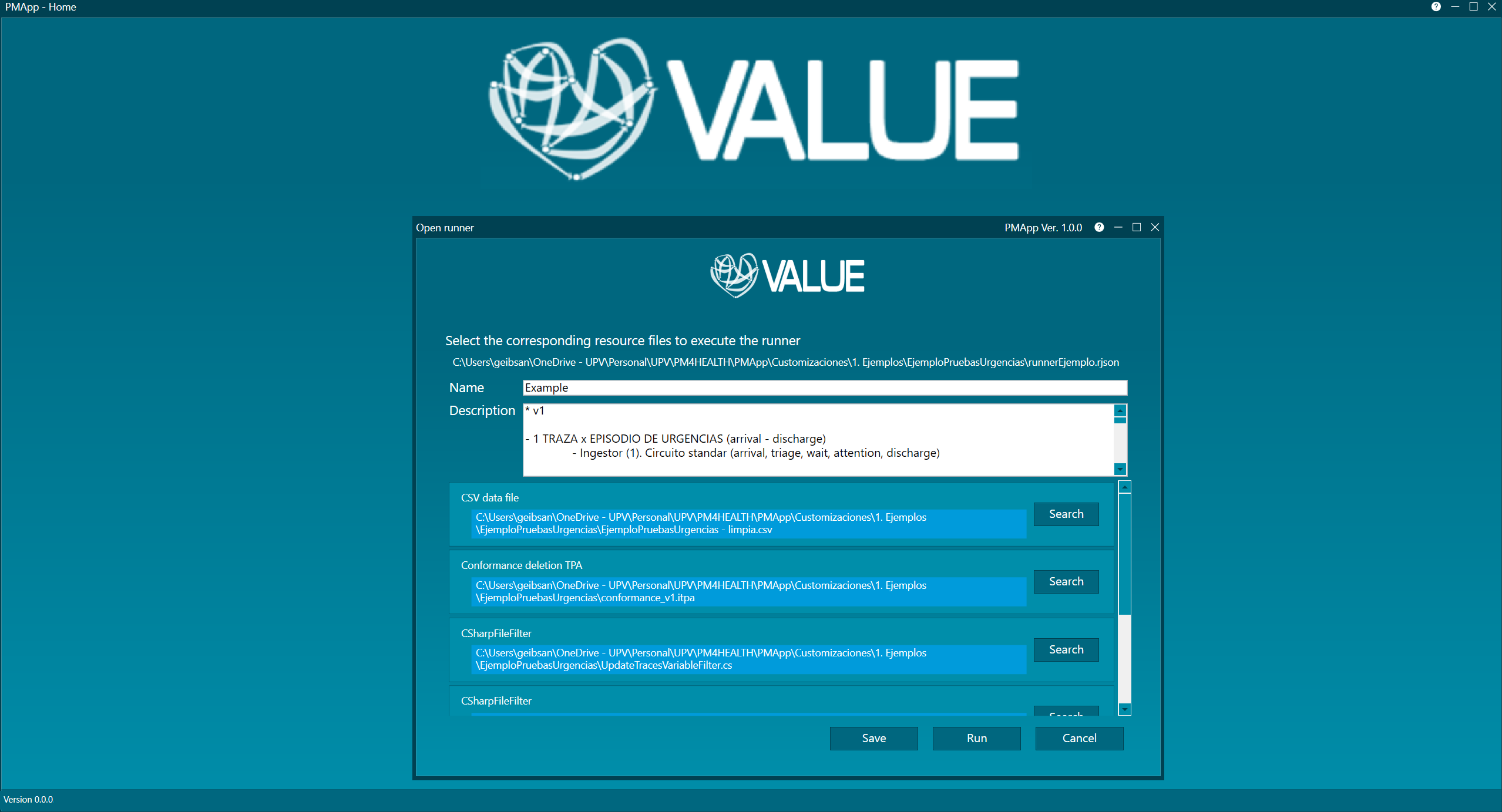
Figure 3. Wizard screen
-
As shown in the previous figure, to update the mentioned file paths, you must click on SEARCH. This will open a file explorer to locate said file. Once all files are updated, click on SAVE in order to save these and other changes for later runs.
-
The CANCEL button closes the wizard and returns to the HOME screen.
-
In the next step, click on RUN to run the experiment. This opens the MAIN screen that displays information about the execution state, leaving the HOME screen in the background for running other experiments.
Before running the experiment, check that the data files (.csv) are not currently open by another program, or else PMApp will not have access. Data files must be closed when running the experiment.
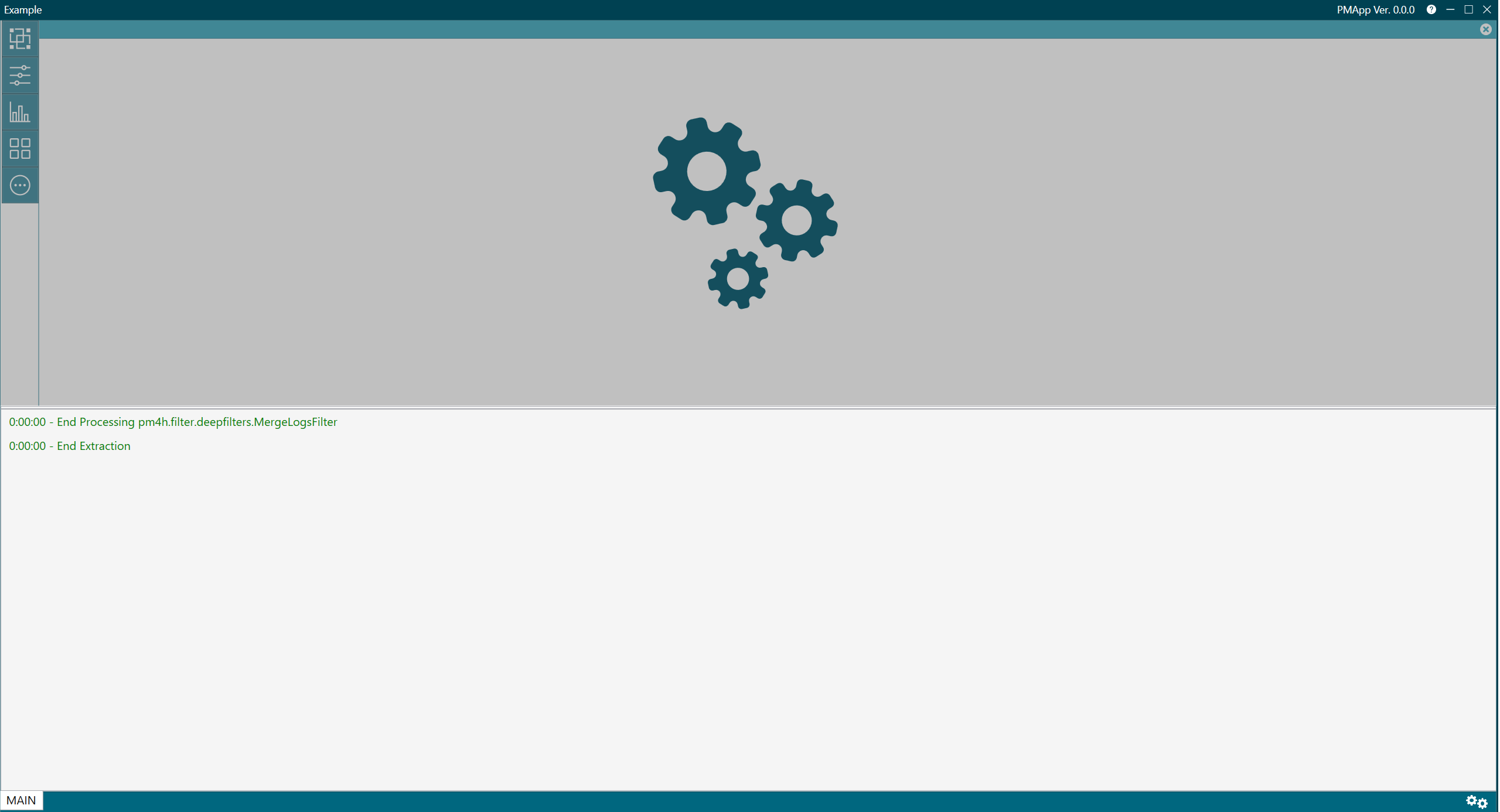
Figure 4. The screen while an experiment executes
Update PMApp
- When starting PMApp, a message will pop up reporting if a new version is available (figure 5).
- To start the update to the new version, click on YES.
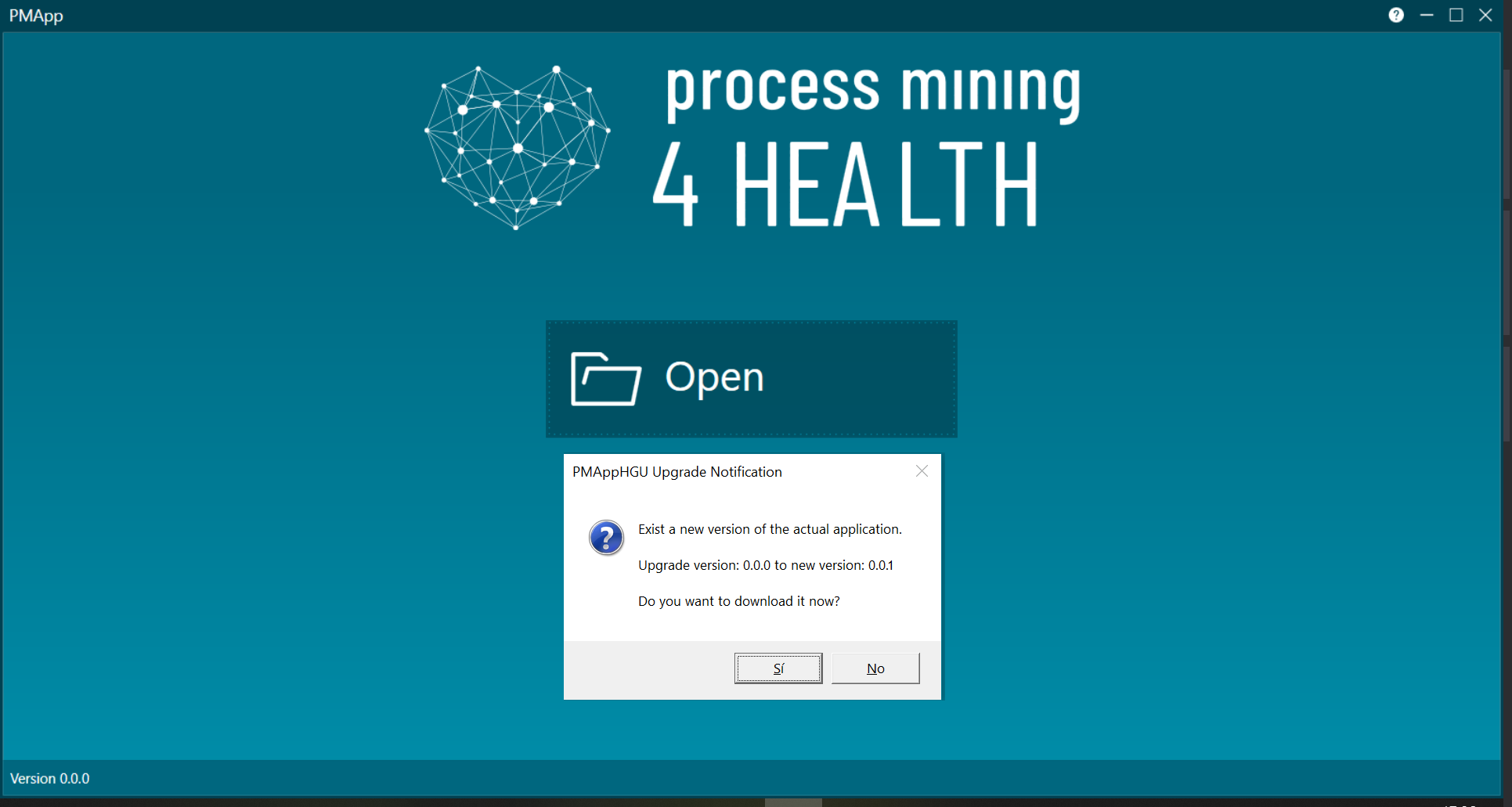
Figure 5. Pop-up message when there is a new PMApp version
- The update file must be downloaded first:
- You will be prompted where to download the update file, as shown in figure 6.
- Once the update file is downloaded, close the application (this is a must). Run the update file and follow the on-screen instructions to complete the update.
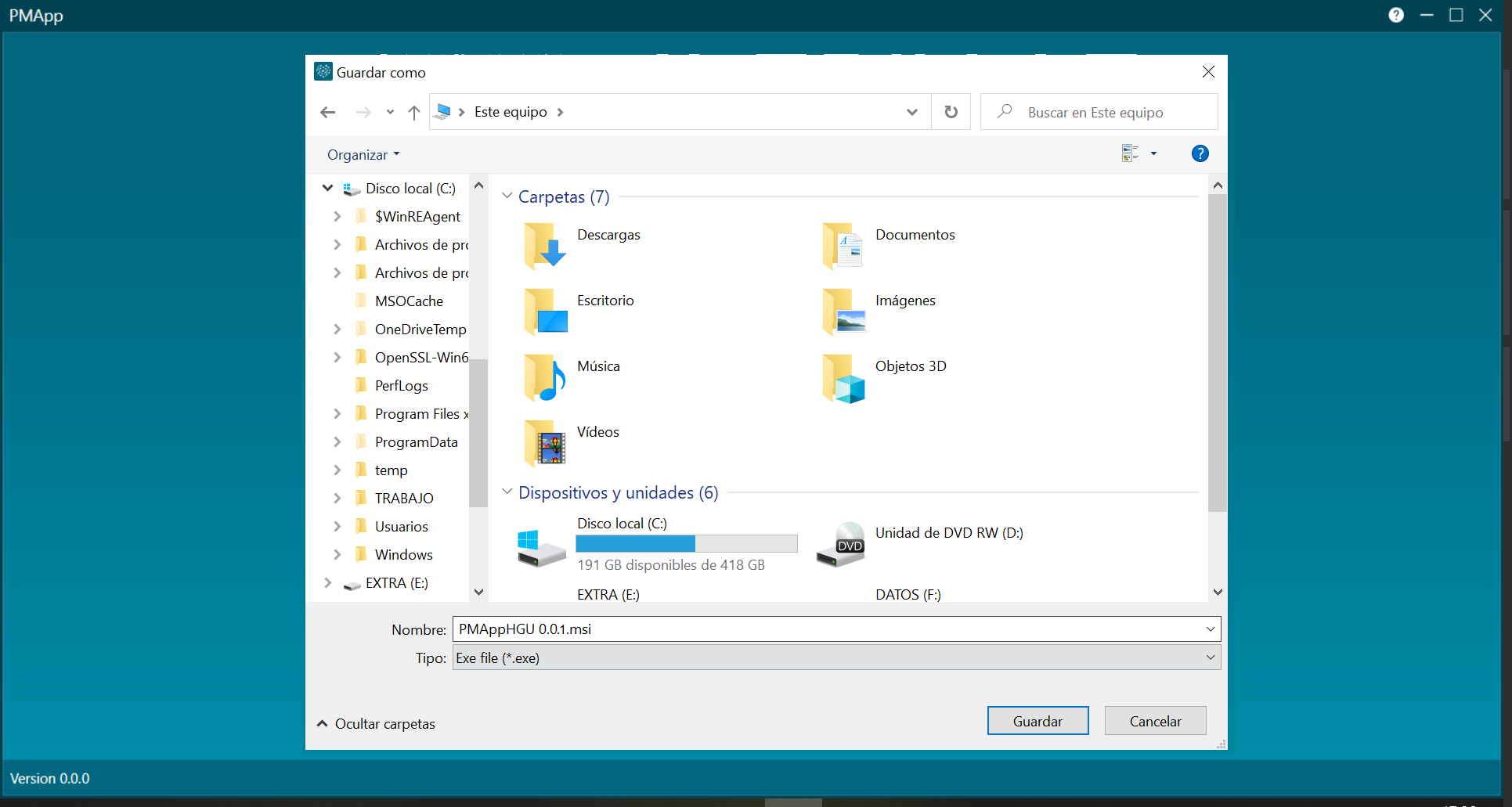
Figure 6. Save update file
Once the experiment execution is finished, PMApp is ready for work. For more information, check Main window